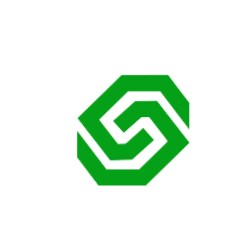Enhancing Customer Interaction: A Step-by-Step Guide to Adding a WhatsApp Chat Button to Your Website
Introduction
In the current digital era, companies are always looking for fresh approaches to engage with their clientele. Including a WhatsApp chat button on your website is a clever and simple way to enable real-time conversation and provide a more personalized and interesting user experience. We’ll guide you through the process of easily adding a WhatsApp chat widget to your website in this blog post.
Step 1: Verify Your WhatsApp Business Account:
Before diving into the integration process, ensure that you have a verified WhatsApp Business account. Verification not only adds a layer of authenticity to your business but also unlocks additional features for a more robust communication experience.
Step 2: Generate the WhatsApp Business API Key:
You will want an API key to integrate WhatsApp on your website. Create the required API key and register for the WhatsApp Business API if you haven’t already. This key will facilitate communication by acting as a link between your website and WhatsApp.
Step 3: Choose a Chat Button Placement:
Choose the location of the WhatsApp chat button on your website. Frequently found areas are in the lower left or right corner, making it conveniently reachable without being obtrusive. Make sure the colour palette and design complement the overall appeal of your website.
Step 4: Code Implementation:
a. HTML Markup:
Find the area on your website where you would like the WhatsApp chat button to be placed by opening the HTML file. Put in this little bit of code, changing “YOUR_WHATSAPP_API_KEY” to your actual API key:
b. JavaScript Code:
To initialize the WhatsApp chat button, add the following JavaScript code right before the closing </body> tag:
Change the WhatsApp value to reflect your real business WhatsApp number.
Step 5: Test the WhatsApp Chat Button:
Save your edits after applying the code, then reload your page. The WhatsApp conversation button should now appear where it is supposed to. Make sure it opens a WhatsApp chat window when you click it by testing it.
Step 6: Customize the Chat Button (Optional):
Investigate the customization options to make the chat button unique to your company. The button’s look, colour, and text can all be changed to better fit the style and messaging of your website.
Conclusion:
You may create a quick and easy way to communicate with your consumers by including a WhatsApp chat button on your website. This feature is easy to use, increases trust, and offers a smooth platform for answering questions and providing support. By putting these strategies into practice right now, you can help your company develop a more engaging and responsive online presence.